What is the Mission Manager?
The Mission Manager is designed to help you quickly manage and switch between all of your WebPosition missions and Web pages. By viewing one screen you can see all of the WebPosition mission files and Web pages located in a given folder. At a glance you can see what kind of missions files are available, when they were last modified, or even if a mission is scheduled to run! Even better, you can right click on any mission to run it, schedule it, or just view its last results. For more information see “Using the Mission Manager”.
Using the Mission Manager
1. Missions
The main Mission Manager window displays all of the WebPosition missions in a given folder. The following information is displayed for each mission:
File Name
Domain Name
Scheduled Status
Last Modified
Last Run
Title
Double-click any mission file to open it.
Click the appropriate button to use any of the following functions:
New: Create a new mission file of the same type. You can also double-click New Mission in the main Mission Manager window to access the Create New Mission screen.
Open: Open the selected mission.
Delete: Delete the selected mission and all associated results.
Run: Run the selected mission.
Select Folder: Select a different folder and the Mission Manager will display its contents.
Folder Selection Window
Click the Select Folder button to specify a folder that contains WebPosition mission files. Only folders local to your computer or network can be selected. Folders residing on your Web site can't be selected.
Tip: Click the drop down arrow to access a list of all recently selected folders. This can allow you to switch from folder to folder with ease.
Filter
Click on the drop down arrow to choose a specific mission file type. The Mission Manager will then only display files of that type. For example, choose Reporter Missions from the filter list and only Reporter Missions will be displayed in the Mission Manager window.
Sort By
Click a column heading to choose a sorting option. The Mission Manager will then rearrange the displayed files to reflect the sorting option you chose. For example, to sort by "Last Run," click the heading of the Last Run column. The Mission Manager Window will rearrange the files shown based on when each mission was last run.
Tip: You can also sort files in the Mission Manager window by clicking the top of each column where its name is displayed. For example to sort by Domain Name click at the top of the domain name column where it says, "Domain Name."
2. Web Pages
When tab 2 is selected the main Mission Manager window displays all of the Web pages in a given folder. The following information for each mission will be displayed:
File Name
Size
Last Modified
Double-click any file to open it.
Right-click on any file to access the following menu of options:
Open: Open the selected file.
Open With: Select the program you want to use to open the selected file.
Browse: Loads the selected file in a browser.
Delete: Deletes the selected file.
Critic Analysis: Use Page Critic to analyze the selected file.
Link Check: Use Link Defender to test the selected file for broken links (Professional Edition only)
Folder Selection Window
Click the Select Folder button to specify a folder that contains Web pages. Only folders local to your computer or network can be selected. Folders residing on your Web site can't be selected.
Tip: Click the drop down arrow to access a list of all recently selected folders. This can allow you to switch from folder to folder with ease.
Sort By
Click a column heading to choose a sorting option. The Mission Manager will then rearrange the displayed files to reflect the sorting option you chose. For example, to sort by file name, click the heading of the File Name column. The Mission Manager Window will rearrange the files shown based on their names.
Tip: You can also sort files in the Mission Manager window by clicking the top of each column where its name is displayed. For example, to sort by size, click the heading of the Size column.
Mission Manager
Tuesday, January 20, 2009
by
Amisha
·
Labels:
seo,
seo ahmedabad,
seo india,
seo knowledge,
seo services
Subscribe to:
Post Comments (Atom)
Labels
- 301 redirecting (1)
- Advantages of PPC (1)
- Affluent and Exclusive Content (1)
- anchor text (1)
- AOL Video (1)
- App marketing (1)
- Article (2)
- Article Submission (2)
- AUTOMATIC DIRECTORY SUBMISSION (1)
- Bit.ly (1)
- Blogger (1)
- BLOGGING 2.0 (1)
- Blogspot (1)
- BOOKMARKING 2.0 (1)
- BPO (2)
- BPO Ahmedabad (2)
- BPO India (1)
- Business Process Outsourcing (4)
- Community-Ranked Article Submission Sites (1)
- Contacting Search Engine Watch (1)
- CSS (2)
- DIRECTORY SUBMISSION (2)
- Do Follow Article Submission Sites (1)
- Do Follow Forums (1)
- Do Follow Social Bookmarking Sites (1)
- Do Follow Social Portal Sites (1)
- DoFollow (1)
- DoFollow Blog Services (1)
- DoFollow Sites (1)
- DoFollow Social Networking Sites (1)
- DoFollow tag (1)
- E-Marketing (2)
- E-Marketing ahmedabad (2)
- E-Marketing india (1)
- emarketing (1)
- Facebook (1)
- FBML (1)
- Free add url (1)
- Free directory list (1)
- Free SEO Tools (4)
- Freelance SEO (1)
- Freelance SEO Project (1)
- Freelance work (1)
- Good Ranking in google (1)
- Good Ranking in Yahoo (1)
- Good Ranking in Yahoo and Google (1)
- google (1)
- Google Adsense (2)
- Google Analytics (1)
- Google Analytics Keyword (1)
- google doodle (1)
- google logo (1)
- Google News (1)
- google os (1)
- Google Updating Functionalities (1)
- High PR Directory list (1)
- HTML (1)
- HTML Tags (1)
- Image Optimization (1)
- Importance of Webmaster (1)
- Increase Your Blog Traffic (1)
- internet (1)
- Joomla SEO (2)
- Joomla SEO Checklist (1)
- Joomla title optimization (1)
- Keyword Important in SEO (3)
- Keyword Optimization (1)
- keyword selection (1)
- latest-google-news (1)
- Latest-Google-Update (1)
- Learn SEM (1)
- Learn SEO (1)
- Link Building (3)
- Link Optimization (1)
- link-assistant (1)
- MetaCafe (1)
- mobile marketing services (1)
- MSN Live Video Search (1)
- MyBlogLog (1)
- Next Generation SEO Tactics (1)
- NoFollow (1)
- NoFollow tag (1)
- off page seo (1)
- off shoring company (2)
- Offline PR (1)
- Online and Offline PR (1)
- online directories (1)
- online marketing (1)
- Online Marketing Connections (1)
- Online PR (1)
- Outsourcing (4)
- Outsourcing company (2)
- Outsourcing india (3)
- Outsourcing informations (1)
- Outsourcing services (3)
- Page Rank 5 directory list (1)
- Pay Per Click (1)
- Pay per Click Advantage (1)
- PHP (1)
- Ping Bing (1)
- Ping Google (1)
- Ping Services (1)
- Ping Yahoo (1)
- Pino-O-Matic (1)
- PPC (6)
- ppc banifit (1)
- PR 5 Directory (1)
- PR Submissions list (1)
- Press Release directory (1)
- Press Release List (1)
- Promote in ORKUT (1)
- Revver (1)
- RSS (2)
- RSS Feed (1)
- RSS Feeds (1)
- RSS submission (1)
- SE (3)
- Search Engine Campaigns (1)
- Search Engine Marketing (2)
- Search Engine Optimisation SEO (4)
- search engine optimization (10)
- search engine optimization company (1)
- Search Engine Optimization for Joomla (1)
- search engine optimizer (4)
- Search Engine Optomizer (1)
- search engine searching technology (1)
- search engine spiders (1)
- search engines (1)
- SEM (2)
- SEM india (1)
- SEM Online (1)
- seo (17)
- SEO for Joomla (1)
- SEO Important (1)
- seo ahmedabad (19)
- SEO Blog (1)
- SEO Blogging (1)
- SEO campaign (1)
- SEO Class (2)
- SEO Class Ahmedabad (4)
- seo company india (2)
- seo e-marketing (2)
- seo for video (1)
- seo freelance work (5)
- SEO in joomla (1)
- seo india (18)
- seo knowledge (3)
- seo knowledge provide (2)
- seo link exchange work (1)
- SEO Listing (1)
- seo marketing (1)
- SEO Mistakes (1)
- SEO Negative Factors (1)
- SEO Off page Listing (1)
- SEO Online (1)
- SEO Positive and Negative Factors (1)
- SEO Positive Factors (1)
- SEO Service Provider (1)
- seo services (3)
- SEO Social Bookmarking (1)
- SEO strategy (1)
- SEO Tactics (1)
- seo tution (2)
- SEO Tution Ahmedabad (3)
- seo tution class (1)
- SEO Updates (1)
- SEO with joomla (1)
- SEO with Joomla website (1)
- seo work (1)
- SEO Writing (1)
- seobook (1)
- seomoz (1)
- Sitemap (1)
- SMO (3)
- Social Bookmark (2)
- Spamming (1)
- Story Submission (1)
- Technorati (1)
- trackbacks (1)
- Tracking bit.ly through Google Analytics (1)
- video feed submissions (1)
- Video Mrss (1)
- video MRSS Feeds (1)
- video optimization (1)
- Video Optimization Tips (1)
- video RSS (1)
- Video RSS Feeds (1)
- Video Search Engine Optimization (1)
- Video SEO (1)
- Video Submissions (1)
- video upload (1)
- Viral Marketing (2)
- W3C (2)
- Web 2.0 (2)
- Web 2.0 generated SEO (1)
- web hosting (1)
- WordPress (1)
- Wordpress ping services (1)


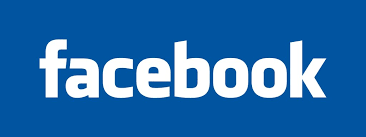



0 comments:
Post a Comment